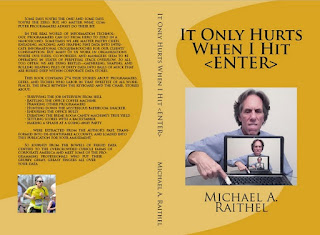SAS Programming Professionals,
Did you know that you can insert the standard SAS date
and time into a new RTF document in place of the default RTF specification that
inserts the printing date and time?
This is a bit hard to visualize, but stick with me; it’s
worth it!
If you were to submit the follow simple program at 8:00am this morning:
ods rtf
file="rtfdate2.rtf";
proc print
data=sashelp.class;
run;
ods rtf
close;
…you would create an RTF document that would have the
date/time embedded as a header in the upper right hand side. If you were to open that file at 11:00am this morning, the header would read:
11:00 Monday, December 12, 2015 1
…even thought it was actually created
at 8:00am this morning.
If you were to print the document at 11:30 this
morning, the header on the printed page would read:
11:30 Monday, December 12, 2015 1
…even though it was actually created
at 8:00am this morning and you opened the file at 11:00am this morning.
Now, what’s wrong with this picture? Well, nothing if you want the RTF default
header date/time in effect. However, if
you want to document the date/time
this document was actually created, then code the SASDATE option in the ODS
statement. Here is an example using the
same program as before:
ods rtf
file="sasdate.rtf"
sasdate;
proc print
data=sashelp.class;
run;
ods rtf
close ;
If you were to submit that at 8:00am
this morning, then whenever you open it up, you will see the
following header:
8:00 Monday, December 12, 2015 1
Similarly, whenever you print the document, that will be
the header in the hard copy. This will
happen each and every time that you open the file and that you print the file.
So, the SASDATE
option on the ODS FILE= statement “freezes” the date/time the RTF document was
created. Nine times out of ten, that is
exactly the behavior that I want! And
you?
Best of luck in all your SAS endeavors!
---MMMMIIIIKKKKEEEE
(aka Michael A. Raithel)
Author of the new cult classic for computer programmers: It Only Hurts When I Hit <ENTER>
Print edition: http://tinyurl.com/z8bzx2e
Kindle edition: http://tinyurl.com/zypgqa7
The hack above is an excerpt from the book: Did You Know That? Essential Hacks for Clever SAS Programmers